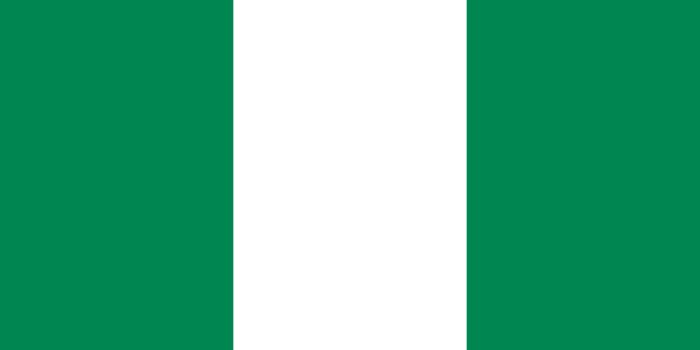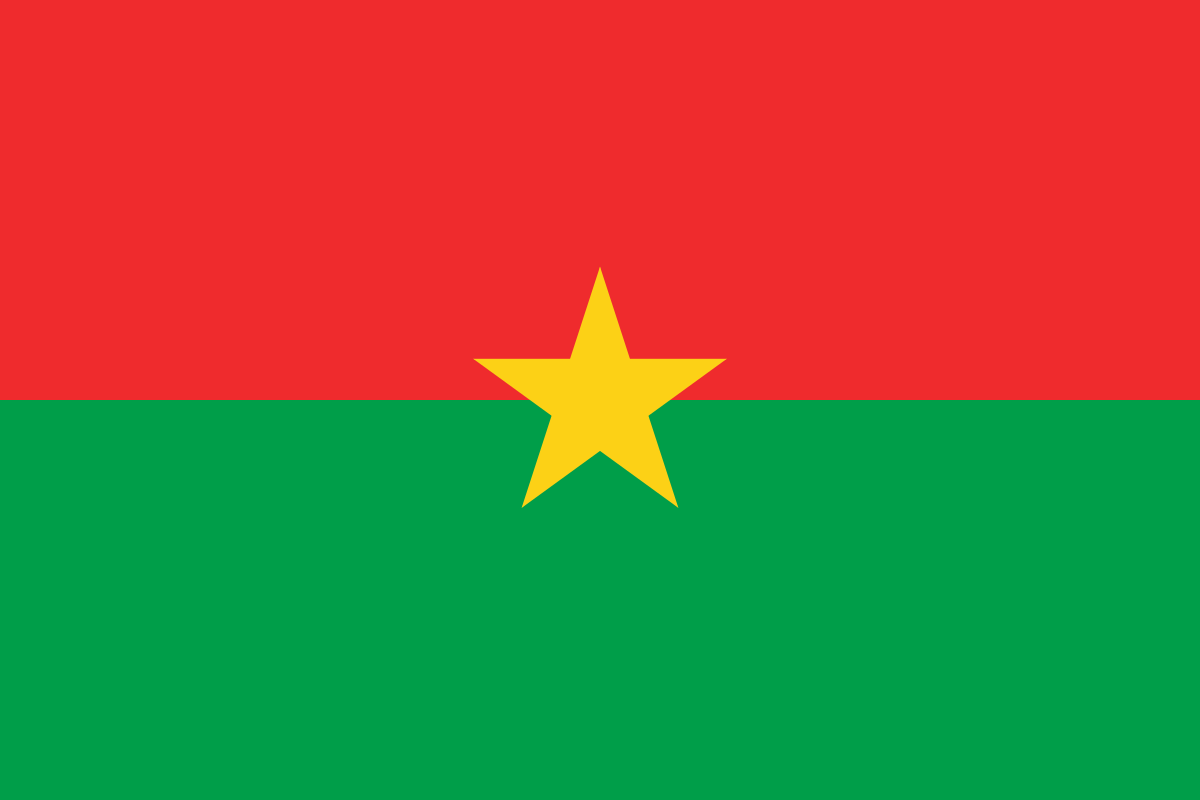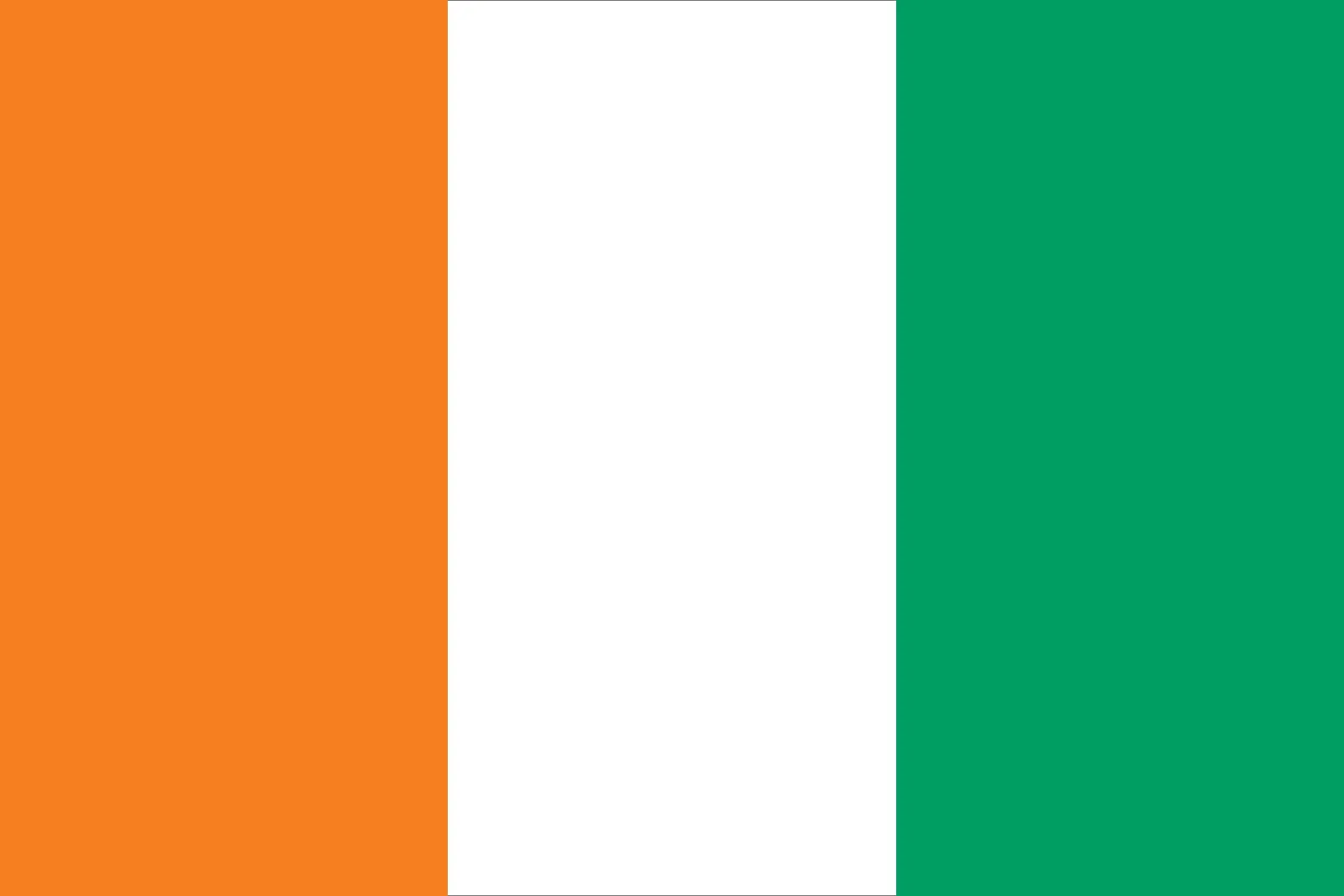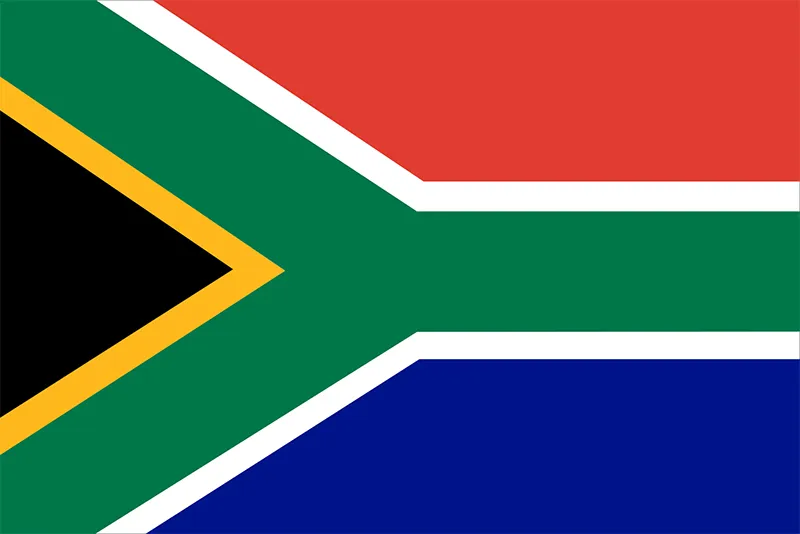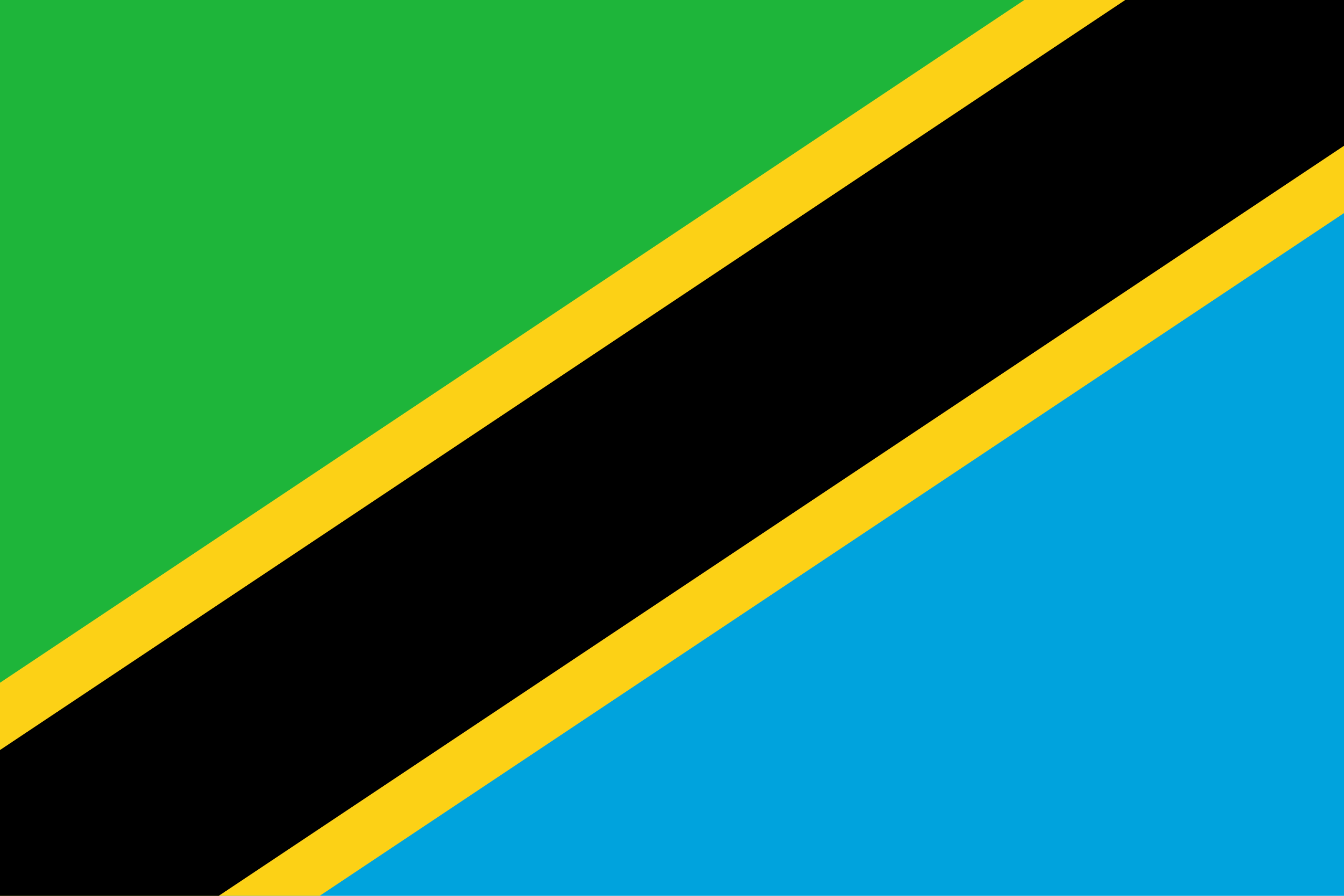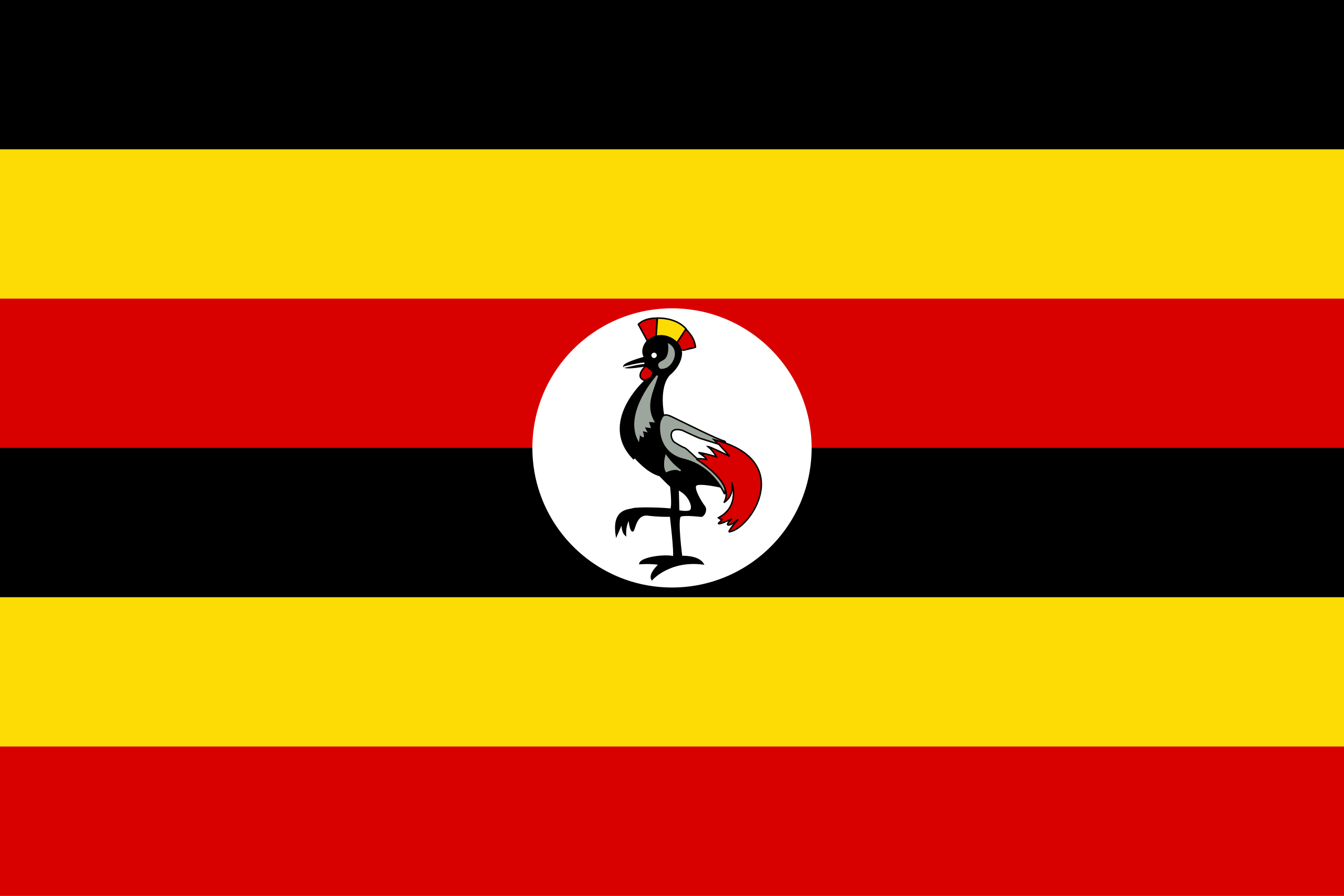How to setup SeerBit for Zoho Books
Zoho Books is an online accounting software that streamlines and manages your finances, automates business workflows, and enhances collaboration across various departments. With SeerBit Payments Extension for Zoho Books, you can now send invoices and receive instant payments using SeerBit in Nigeria, Ghana, South Africa, Cote D’Ivoire, Tanzania, Uganda, Kenya and Zambia.
Before you begin, ensure that you have an active Zoho Books account, An active SeerBit account and admin access to both platforms.
Integration Setup
Step 1: Install the SeerBit Plugin
- The SeerBit extension is available in the Zoho Books app marketplace. Visit the marketplace via this link.
- Click on the Install button to begin the installation process.
- A dialog box will appear where you need to accept the terms of service, select your Zoho organization, and then click Install.
Step 2: Access SeerBit Plugin Settings
- Navigate to Settings in Zoho Books.
- Select Online Payments from the options available.
- From the list of payment methods, find and select SeerBit Payment Gateway.
- Click on the Edit button to configure the settings.
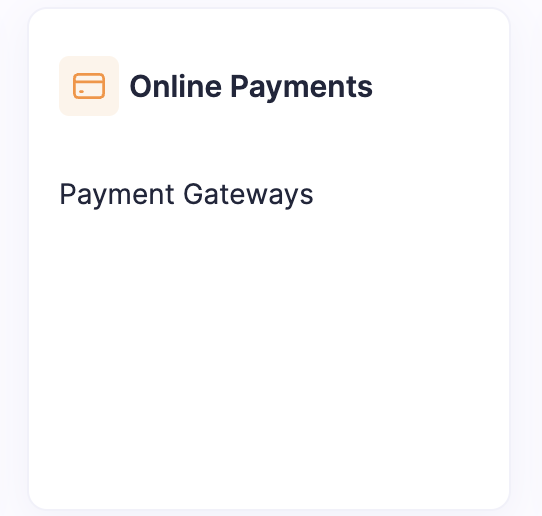
Step 3: Enter Your API Keys
- In the SeerBit plugin settings, you will need to enter your Secret Key and Public Key.
- These keys can be found in your SeerBit Dashboard. If you haven't generated them yet, log in to your SeerBit account and create your API keys.
- Enter the keys into the respective fields and save your configuration.

Step 4: Switch to Live Keys
- Initially, you might be using test keys for setup and testing purposes.
- Once you are ready to accept real payments, remember to replace your test keys with live keys in the SeerBit plugin settings.

Making Payments
Step 1: Creating and Sending Invoices
- On your Zoho Books dashboard, navigate to Sales > Invoices.
- Create a new invoice or select a draft invoice you wish to send.
- Fill in the customer's and invoice details as required.
- Ensure that SeerBit is selected as a payment option at the bottom of the invoice form.

Step 2: Customer Payment
- When the invoice is sent, the customer will have the option to pay using SeerBit.
- Once the payment is completed, the invoice status will be automatically updated and marked as paid in your Zoho Books dashboard.
Managing Transactions
Viewing Transactions
- Navigate to the Payments Received section within Zoho Books.
- View all paid invoices processed via SeerBit Payment Gateway.
- Ensure that SeerBit is selected as a payment option at the bottom of the invoice form.
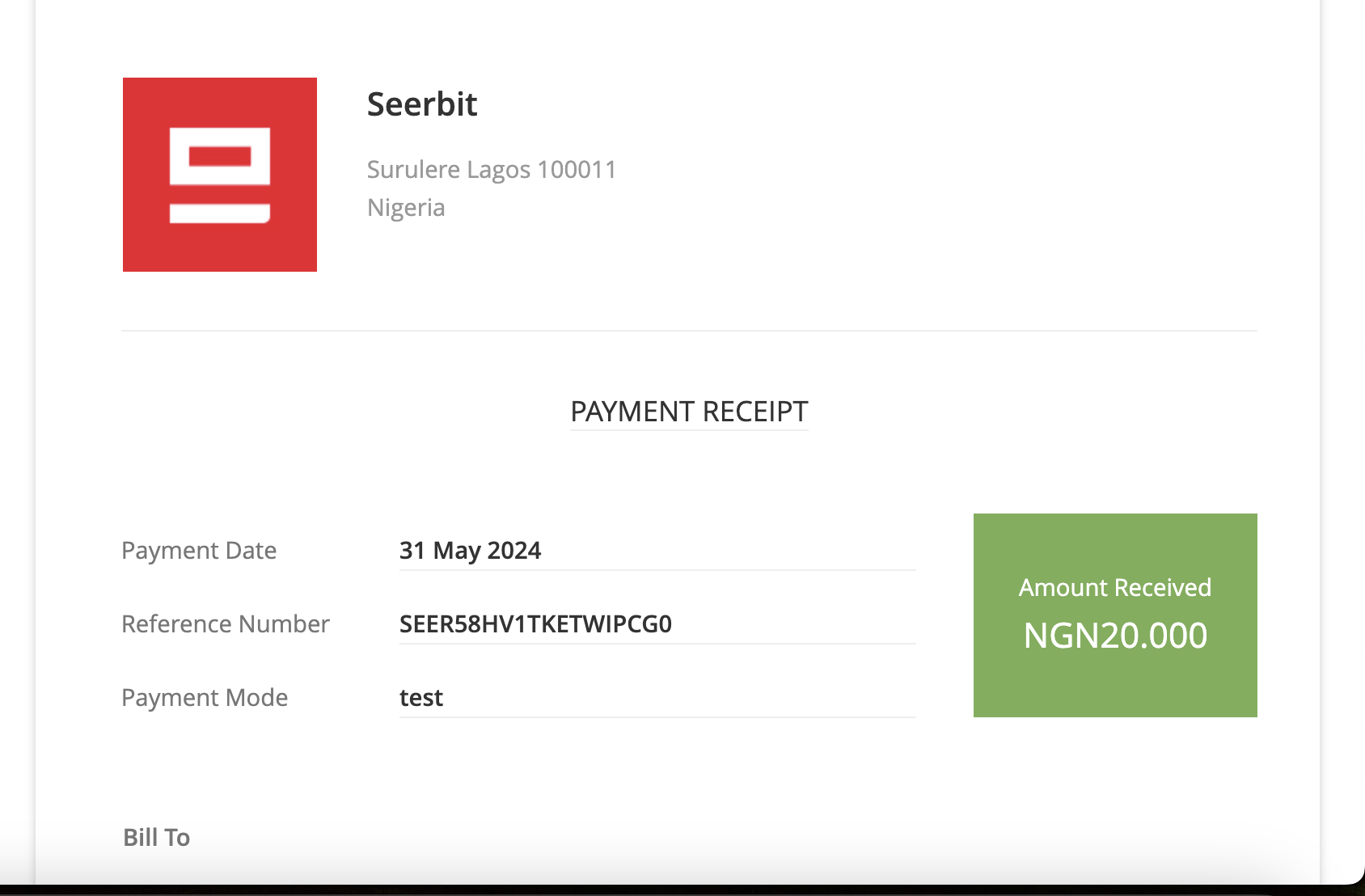
Refunds and Adjustments
- To process a refund, initiate a dispute on your SeerBit dashboard.
- Alternatively, you can send a ticket to support@seerbit.com with the necessary transaction details.
Trouble Shooting
Common Issues
- Connection Errors: Ensure that your internet connection is stable.
- Invalid Credentials: Double-check your API keys and login details.
- Payment Failures: Verify any restrictions or limits on your SeerBit dashboard.
Contact Support
- SeerBit Support: For unresolved issues, contact SeerBit support at support@seerbit.com.
- Zoho Books Support: For Zoho Books-related issues, reach out to Zoho Books support at support@zohobooks.com.
Support
For further assistance you can reach out to:
- SeerBit Support: support@seerbit.com
- Zoho Books Support: support@zohobooks.com
Zoho Integration Case Studies
This guide explores the benefits of integrating Zoho, and SeerBit Invoices and Checkout Solutions in streamlining your operations, boost efficiency, and ultimately, fuel your business success.
Case Study 1:
Simplified Invoicing and Faster Payments for Magaji & Co
Magaji & Co is a law firm that runs their operations across Africa.
Challenge
Magaji & Co's invoicing process was time-consuming and inefficient. They relied on manual invoicing and chasing clients for payments, leading to delays in cash flow.
Solution
Magaji & Co integrated Zoho Invoice with SeerBit. This allowed them to create professional invoices with online payment options directly integrated into the invoice.
Results
They experienced a 30% reduction in time spent on invoicing and a significant improvement in client payment times. They can now get paid faster and focus on delivering exceptional design services.
Case Study 2:
Secure Checkout and Increased Sales for CarFix
CarFix is a mobile car repair shop offering in-store and online repair services.
Challenge
Carfix previously relied on cash payments only, limiting their customer base and online sales potential. They wanted to offer a secure and convenient way for customers to pay for repairs.
Solution
CarFix integrated Seerbit with their Zoho Checkout. This allowed them to accept secure online payments via SeerBit.
Results
CarFix saw a 20% increase in online repair sales and a more streamlined checkout process for in-store customers. They can now cater to a wider customer base and improve their overall sales volume.
Key Benefits
Integrating Zoho with SeerBit's Invoicing and Checkout Solutions have immense benefits to revolutionalizing businesses and some of these are discussed below
- Pan African: Receive payments seamlessly from your customers across Africa (Ghana, Nigeria, Kenya, Senegal, Uganda, Tanzania, Cote D'Ivoire, Burkina Faso etc)
- Improved Payment Efficiency: SeerBit Payments provides diverse payment options within invoices eliminate the need for chasing payments and manual collections.
- Payment FailuresEnhanced Customer Experience: SeerBit provides secure and convenient payment options at checkout and for invoices lead to increased customer satisfaction.: Check for any restrictions or limits on your SeerBit dashboard
- Increased Sales Potential: Accepting online payments via SeerBit opens your business to a wider customer base.
- Streamlined Business Operations: Integrating Zoho with SeerBit saves time and reduces manual work involved in invoicing and checkout.
Introduction
Welcome to the SeerBit User Guide for Zoho Billing! This guide is designed to help you understand how to use SeerBit effectively within the Zoho Billing platform. Whether you're making payments, managing your payment history, or handling refunds, this guide will walk you through each process.
Getting Started
Accessing Zoho Billing
- Login: Visit Zoho Billing and log in with your credentials.
- Select Organization: If you manage multiple organizations, select the one you want to work with.
Navigating the Dashboard
- The Dashboard provides an overview of your account, including recent invoices and payments.
- Use the Sidebar Menu to access different sections such as Invoices, Payments, and Settings.
Making Payments
View Invoices
- Access Invoices: From the dashboard, click on the Invoices section.
- Open Invoice: Select the invoice you want to view or pay.
- Invoice Details: Review the details, including the amount due and due date.
Choosing a Payment Method
- Invoice Details: Review the details, including the amount due and due date.
- Payment Gateway: Select SeerBit from the list of available gateways.
- Enter Payment Details: Provide the required payment information (e.g., card details, bank information).
Processing a Payment
- Review and Confirm: Check the payment details and click Confirm to proceed.
- Payment Confirmation: Once processed, you'll receive a confirmation message. The payment status will also be updated in Zoho Billing.
Managing Payment History
Viewing Payment Records
- Navigate to Payments: In the sidebar, click on Payments to view your payment history.
- Filter Payments: Use the filters to view payments by date, status, or amount.
Export Payment Data
- Export Options: Click on the Export button to download your payment records in CSV or PDF format.
- Select Fields: Choose the fields you want to include in the export.
- Download File: Click Download to save the file to your device.
Refunds and Disputes
Initiating a Refund
- Locate Payment: Go to the Payments section and select the payment you want to refund.
- Initiate Refund: Click on Refund and enter the amount to refund.
- Confirm Refund: Review the details and confirm the refund. The refund status will be updated in Zoho Billing.
Handling Disputes
- Dispute Notification: If a payment is disputed, you'll receive a notification in Zoho Billing.
- Review Dispute: Click on the dispute notification to view details.
- Respond to Dispute: Provide the necessary information and respond through Zoho Billing to resolve the dispute.
Support and Troubleshooting
Common Issues
- Invoice Not Found: Ensure the correct organization is selected.
Contact Support: If you encounter issues, reach out to our support team:
- Email: support@seerbit.com
- Phone: +2348095067846
Introduction
This Admin Guide is designed to assist administrators in setting up, managing, and maintaining the SeerBit integration within Zoho Billing. This guide covers everything from configuration to user management, security, and compliance.
Setting Up The Payment Gateway
Accessing Zoho Billing
- Login: Visit Zoho Billing and log in with your credentials.
- Navigate to Settings: Click on the Settings icon in the dashboard.
Configuring SeerBit
- Select Payment Gateways: Under the Payments section, click on Payment Gateways.
- Add SeerBit: Click on Add New Payment Gateway and select SeerBit
- Enter API Credentials:
API Keys: Input the public and secret keys from your SeerBit account. This can be found under settings. - Save Configuration: Click Save to finalize the setup.
Managing Users and Permissions
User Roles
- Admin: Full access to all settings and reports.
- Finance Manager: Access to billing, payments, and financial reports.
- Support Staff: Limited access to payment and customer support sections.
Assigning Permissions
- Access Users: Go to the Users & Roles section in Zoho Billing.
- Assign Roles: Select the user and assign the appropriate role based on their responsibilities.
- Customize Permissions: Adjust specific permissions for each role if needed.
Monitoring and Reporting
Transaction Logs
- Access Logs: Navigate to the Transaction Logs section under Reports.
- Review Logs: View detailed logs of all transactions processed through SeerBit
- Filter Logs: Use filters to narrow down the logs by date, transaction type, or status.
Payment Reports
- Generate Reports: Go to the Reports section and select Payment Reports.
- Customize Report: Choose the time range, payment gateway, and other parameters.
- Export Report: Export the report in CSV or PDF format for further analysis.
Security and Compliance
API Security
- API Keys: Ensure API Keys are securely stored and rotated regularly.
- IP Whitelisting: Restrict API access to specific IP addresses for added security.
Maintenance and Support
- Update Credentials: Update API credentials periodically or when there is a change in security policies.
Contact Support: For any issues, contact our support team:
- Email: adminsupport@seerbit.com
- Phone: +2348095067846
Introduction
Welcome to the SeerBit Help Document for Zoho Billing. This guide is designed to assist users with common tasks, answer frequently asked questions, and provide troubleshooting tips to ensure a smooth experience using SeerBit for Zoho Billing.
Getting Started
Logging into Zoho Billing
- Visit Zoho Billing: Go to Zoho Billing
- Login: Enter your username and password.
- Dashboard Overview: After logging in, you will be directed to the dashboard, which provides an overview of your invoices, payments, and account activities.
Basic Navigation
- Sidebar Menu: Use the sidebar to navigate between different sections such as Invoices, Payments, and Settings.
- Search Bar: Quickly find invoices, payments, and other records using the search bar at the top of the dashboard.
Common Tasks
Making a Payment
- Access Invoices: Click on Invoices from the sidebar menu.
- Select an Invoice: Choose the invoice you wish to pay.
- Make a Payment: Click on Pay Now, select SeerBit, choose a payment option and enter your payment details
- Confirm Payment: Review and confirm the payment. A confirmation message will be displayed when payment is successful
Viewing and Managing Invoices
- View Invoices: Go to the Invoices section to view all your invoices.
- Filter Invoices: Use the filter options to narrow down invoices by date, status, or amount.
- Edit Invoice: Click on an invoice to view details and make any necessary edits.
Refunding a Payment
- Access Payment Records: Navigate to the Payments section.
- Select a Payment: Choose the payment you wish to refund.
- Initiate Refund: Click on Refund and follow the prompts to process the refund.
Technical Questions
- Why is my payment not going through?
Ensure that your payment details are correct and that your account has sufficient funds. If the issue persists, contact support.
Troubleshooting
Payment Issues
- Failed Payment: If a payment fails, retry the transaction or check with your bank to ensure there are no issues with your account.
Invoice Errors
- Invoice Not Found: Ensure you are viewing the correct organization and that the invoice number is correct.
- Incorrect Invoice Amount: Double-check the invoice details and edit if necessary. If the issue persists, contact support.
Contacting Support
Submitting a Ticket
- Access Support Portal: Visit https://support.seerbit.com/
- Submit Ticket: Fill out the support ticket form with your issue details and submit it.
Live Chat Support
- Chat Hours: Live chat is available
- Access Chat: Click on the Live Chat option on SeerBit
Phone Support
- Support Line: Call us on 08095067846 during business hours for immediate assistance.
Zoho Integration Case Studies
This guide explores the benefits of integrating Zoho, and SeerBit Invoices and Checkout Solutions in streamlining your operations, boost efficiency, and ultimately, fuel your business success.
Case Study 1:
Simplified Invoicing and Faster Payments for Magaji & Co
Magaji & Co is a law firm that runs their operations across Africa.
Challenge
Magaji & Co's invoicing process was time-consuming and inefficient. They relied on manual invoicing and chasing clients for payments, leading to delays in cash flow.
Solution
Magaji & Co integrated Zoho Invoice with SeerBit. This allowed them to create professional invoices with online payment options directly integrated into the invoice.
Results
They experienced a 30% reduction in time spent on invoicing and a significant improvement in client payment times. They can now get paid faster and focus on delivering exceptional design services.
Case Study 2:
Secure Checkout and Increased Sales for CarFix
CarFix is a mobile car repair shop offering in-store and online repair services.
Challenge
Carfix previously relied on cash payments only, limiting their customer base and online sales potential. They wanted to offer a secure and convenient way for customers to pay for repairs.
Solution
CarFix integrated Seerbit with their Zoho Checkout. This allowed them to accept secure online payments via SeerBit.
Results
CarFix saw a 20% increase in online repair sales and a more streamlined checkout process for in-store customers. They can now cater to a wider customer base and improve their overall sales volume.
Key Benefits
Integrating Zoho with SeerBit's Invoicing and Checkout Solutions have immense benefits to revolutionalizing businesses and some of these are discussed below
- Pan African: Receive payments seamlessly from your customers across Africa (Ghana, Nigeria, Kenya, Senegal, Uganda, Tanzania, Cote D'Ivoire, Burkina Faso etc)
- Improved Payment Efficiency: SeerBit Payments provides diverse payment options within invoices eliminate the need for chasing payments and manual collections.
- Payment FailuresEnhanced Customer Experience: SeerBit provides secure and convenient payment options at checkout and for invoices lead to increased customer satisfaction.: Check for any restrictions or limits on your SeerBit dashboard
- Increased Sales Potential: Accepting online payments via SeerBit opens your business to a wider customer base.
- Streamlined Business Operations: Integrating Zoho with SeerBit saves time and reduces manual work involved in invoicing and checkout.